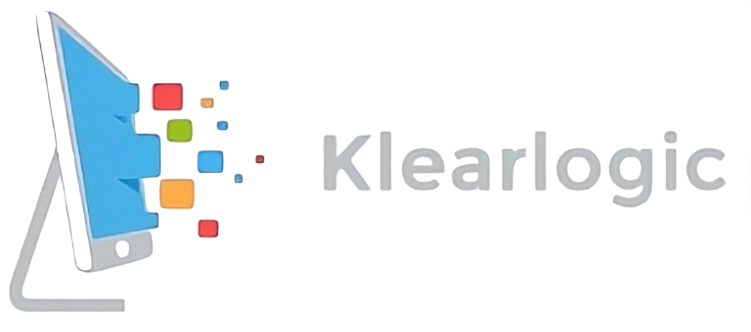Flushing your DNS cache can be a useful troubleshooting step if you’re having issues accessing certain websites or experiencing connectivity issues. Here’s how to do it on both Mac and Windows systems:
Flushing DNS on a Mac
That’s all there is to it! Flushing your DNS cache can help resolve issues with connectivity and website access, so it’s a useful trick to have in your toolkit.
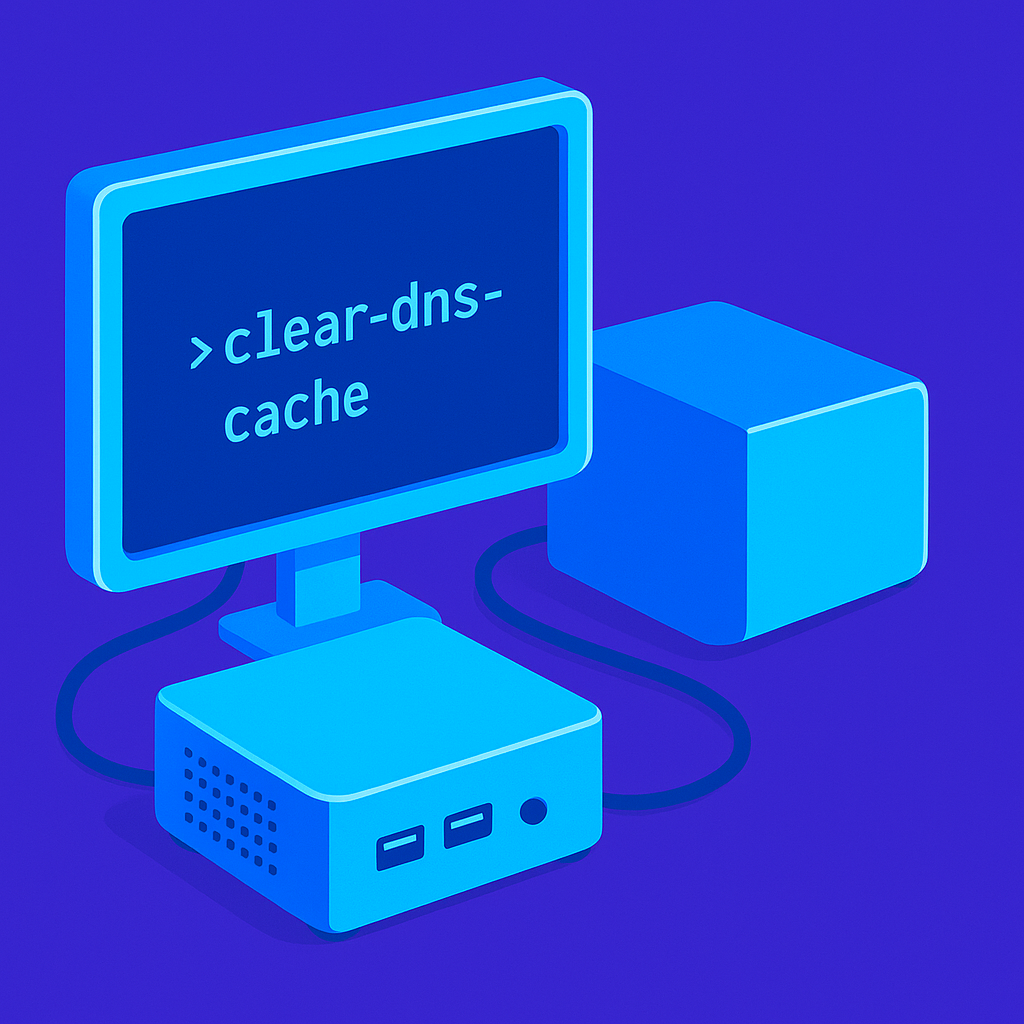
- Open the Start menu and type “cmd” into the search bar.
- Right-click on the “Command Prompt” app and select “Run as administrator.”
- In the command prompt, type in the following command and hit enter:
ipconfig /flushdns - You should see a message saying that the DNS cache has been successfully flushed.
Flushing DNS on Windows
That’s all there is to it! Flushing your DNS cache can help resolve issues with connectivity and website access, so it’s a useful trick to have in your toolkit.
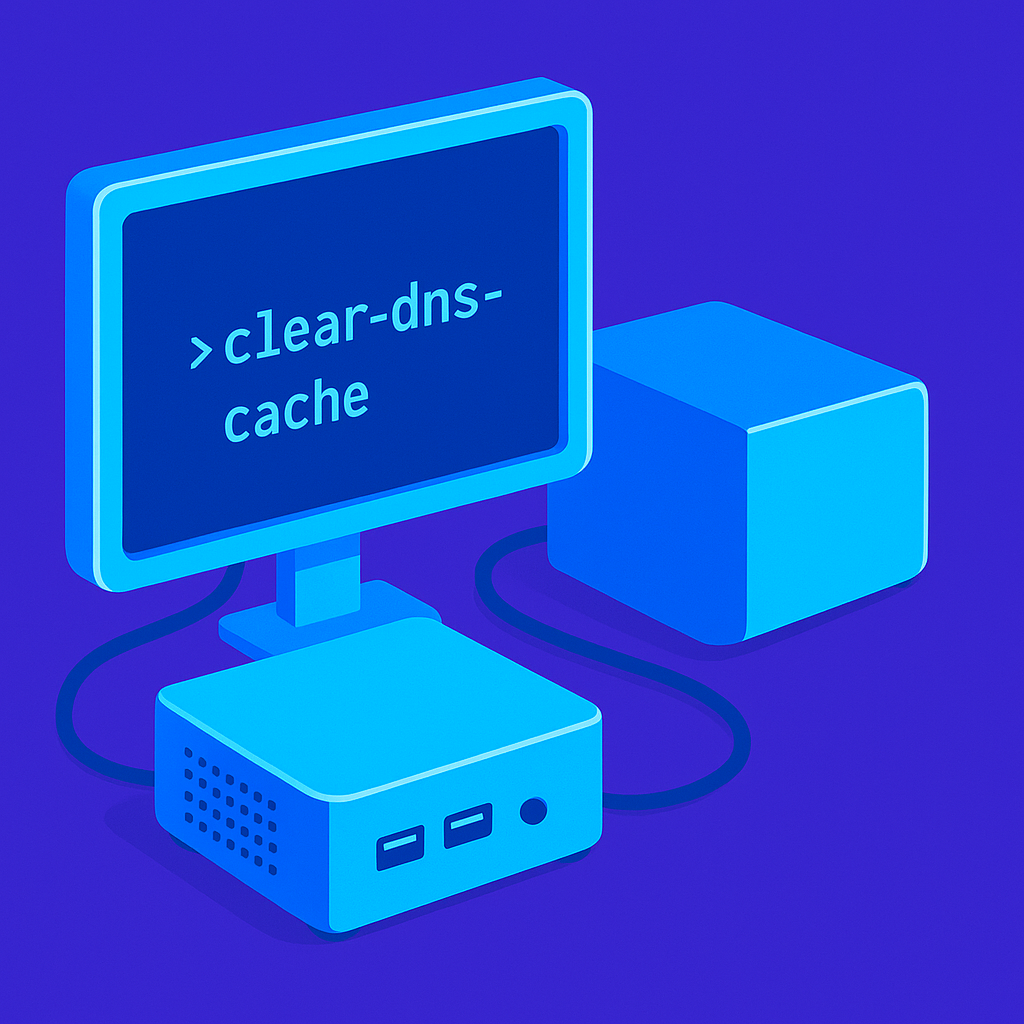
- Open the Start menu and type “cmd” into the search bar.
- Right-click on the “Command Prompt” app and select “Run as administrator.”
- In the command prompt, type in the following command and hit enter:
ipconfig /flushdns - You should see a message saying that the DNS cache has been successfully flushed.