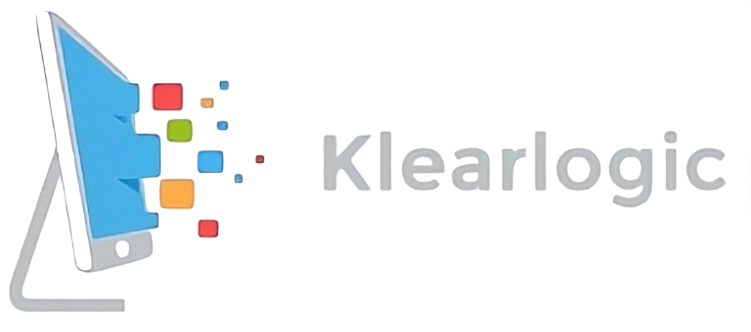The temporary workaround for windows and Outlook was to use the registry hack bellow, but I had Mac clients in the same office
Outlook 2016: Exclude the root domain from Autodiscover lookup in Outlook
Important Follow the steps in this section carefully. Serious problems might occur if you modify the registry incorrectly. Before you modify it, back up the registry for restoration in case problems occur.
To prevent Outlook 2016 from using the root domain of the user’s SMTP address to locate the Autodiscover service, set the ExcludeHttpsRootDomain registry subkey to a value of 1. To do this, follow these steps:
- Open Registry Editor.
- Locate and then click the following registry subkey:HKEY_CURRENT_USER\Software\Microsoft\Office\16.0\Outlook\Autodiscover
- On the Edit menu, point to New, and then click DWORD Value.
- Type ExcludeHttpsRootDomain, and then press Enter.
- On the Edit menu, click Modify, type 1 in the Value data box, and then click OK.
- Exit Registry Editor.
What I had to do on Bluehost was go into cpanel, to mail routing and change the setting to remote mail exchanger, then I had to open a terminal and add the snippet bellow to the top .htaccess file under the www/public html directory
RewriteEngine On
RewriteRule ^autodiscover/autodiscover.xml$ – [forbidden,last]
This seemed to fix the issues for both the Macs and PC’s grabbing on to the wrong autodiscover.xml under the root domain instead of from Microsoft 365